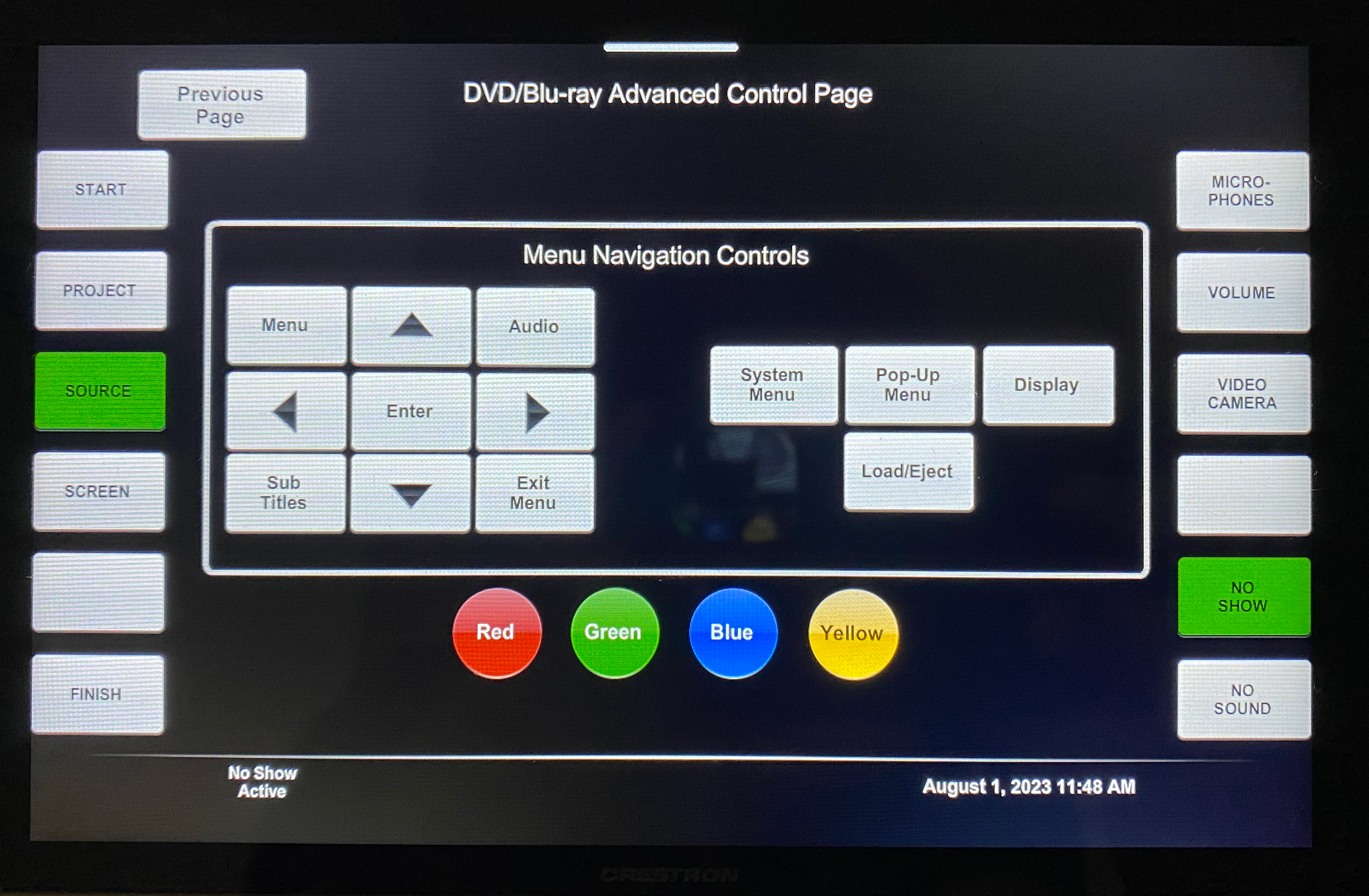Starting the Classroom System
If the touch screen is blank, press the screen to wake up the panel.
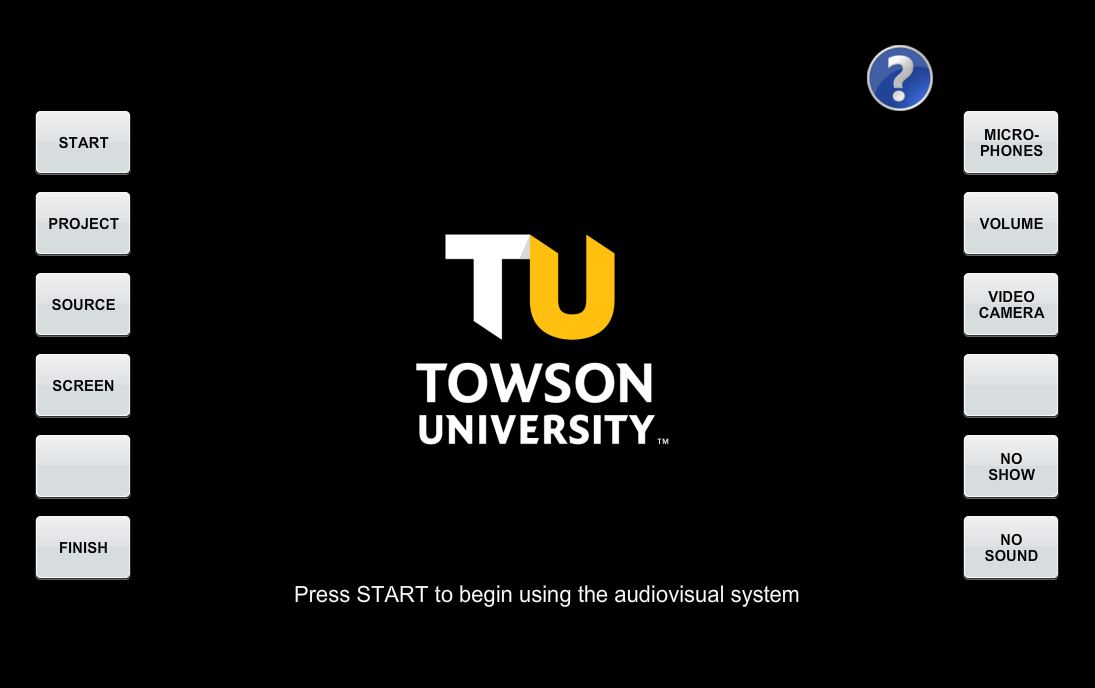
- Press Start to start using the system.
- Press Project to start projecting to the audio visual system
- You will be able to choose which display to output from
- You can change the output any time through the Source option
Source Options
The following are different source options available. The room computer is the default option
Your choices may vary depending on the room and the equipment available
| Source | Action |
|---|---|
| Computer | Duplicates the content of the room computer |
| Auxiliary | Duplicates the content of a connected HDMI device |
| Document Camera | Displays the content from the document camera |
| Wireless Input | Wirelessly displays the content from a device connected to a solsticepod |
| Blu-ray | Displays the content of a Blu-ray player |
Shutting down the system
Press Finish
Confirm that you are finished using the system by pressing Yes
Make sure to log out of the computer
Audio Control
-
Press the Volume button and use the +/- buttons to raise or lower the volume for all audio
-
Press the No Sound to mute all audio to the system
- Press again to un-mute the audio
To Use the Camera
- Press the Video Camera button on the right side of the touchpanel.
- From here, you will be able to control multiple aspects of the camera to suit your needs including pan/tilt/zoom functions and any preset camera angles, if available.
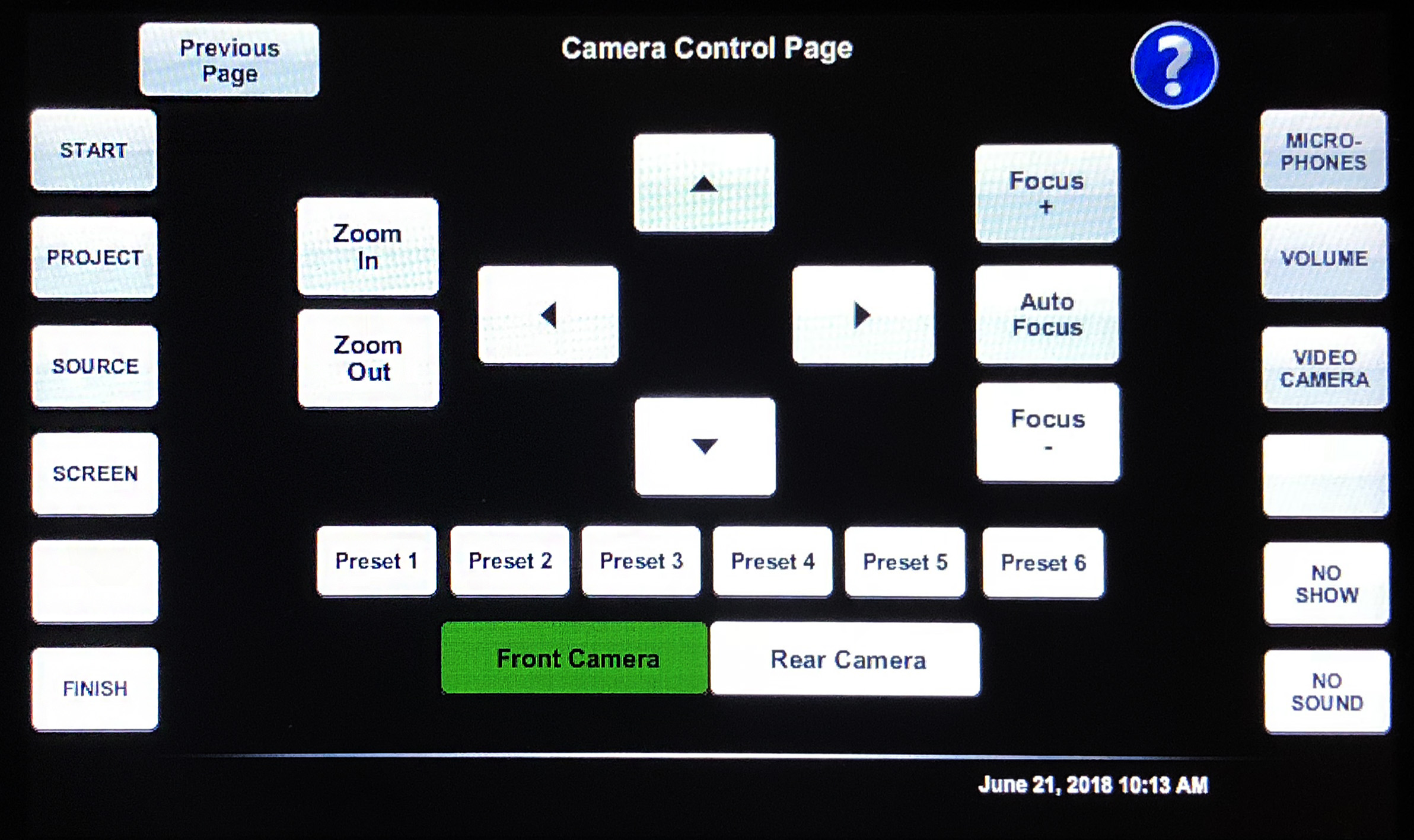
The camera can be used with multiple video conferencing and recording programs such as WebEx, and Panopto
To Use the Microphones
- Press the Microphones button on the right side of the touchpanel.
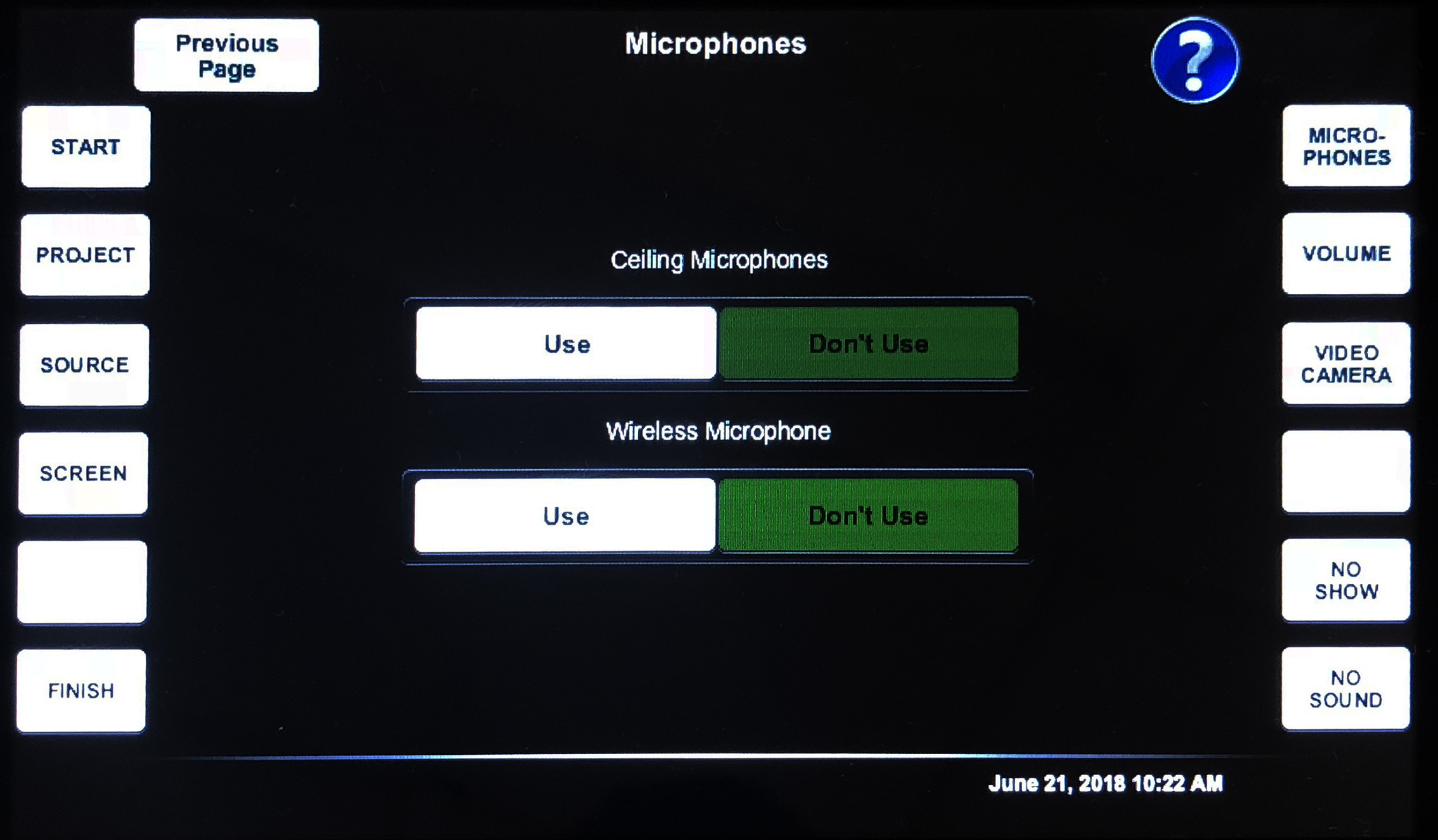
Depending on the room's configuration, the microphone page will look different.
- You will then be able to specify which microphone(s) you want to enable by pressing the Use button to activate the microphone.
- Ensure that the microphone set to Use is turned on.
Blu-ray
- Select Blu-ray to output the Blu-ray player
- Selecting Controls opens a page that allows you to control the Blu-ray player.
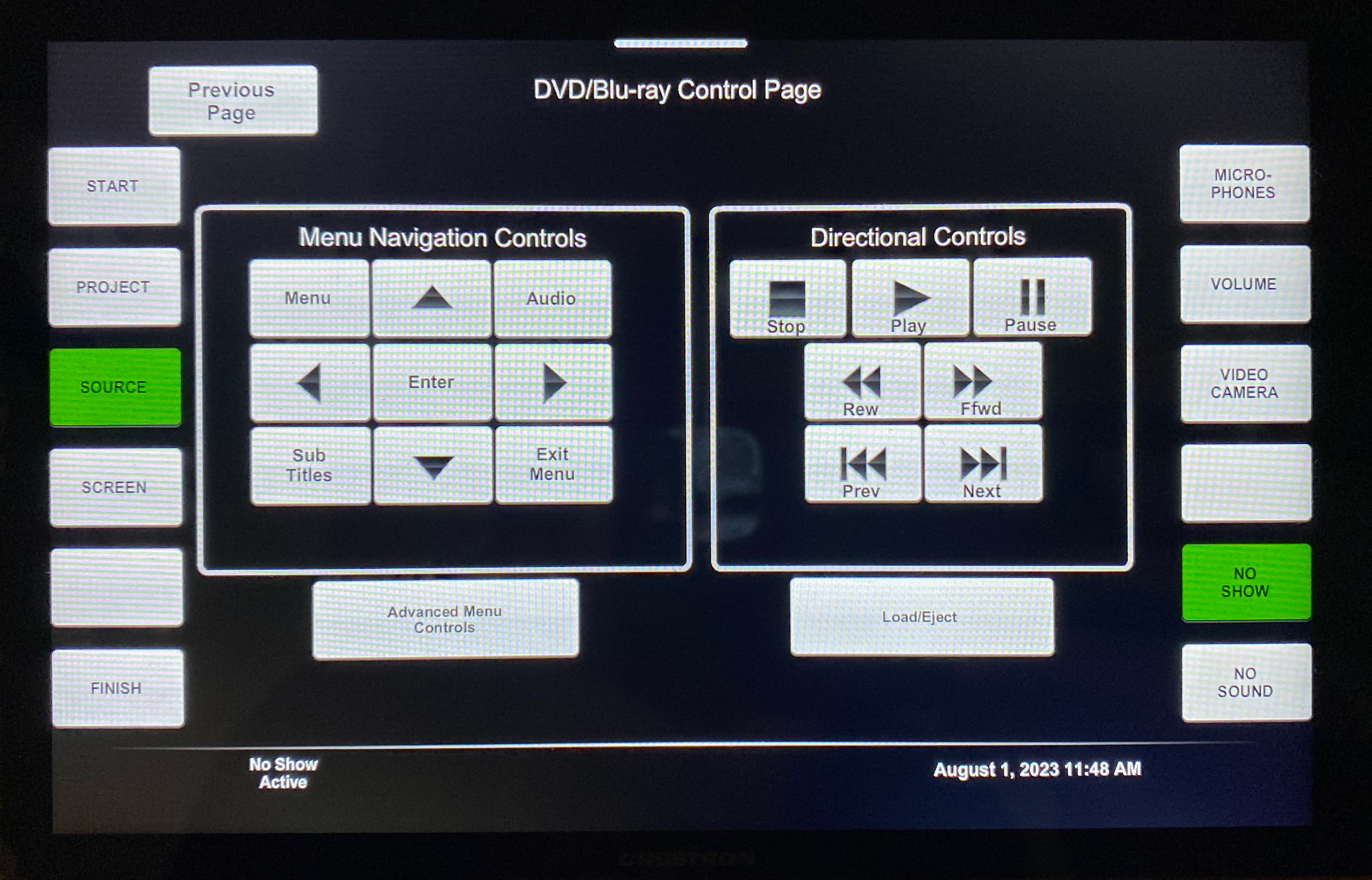
- You can also navigate to the additional controls by pressing Advanced Menu Control" and you will be directed to a separate panel with different options.